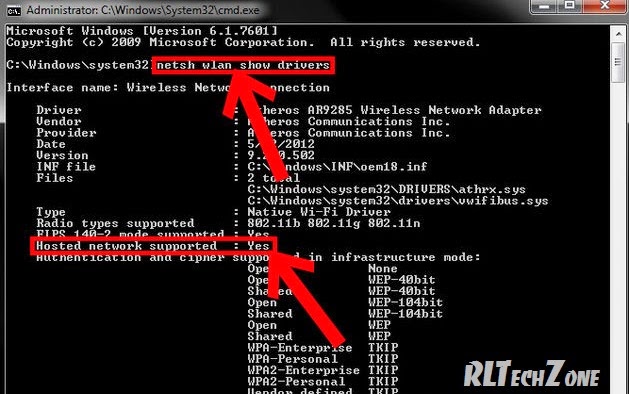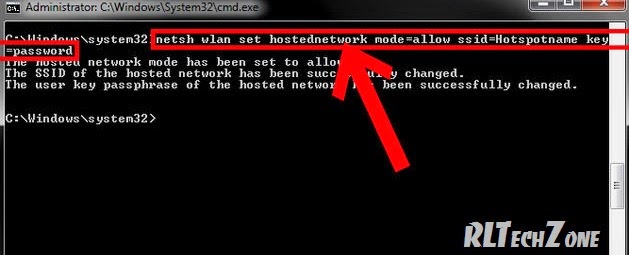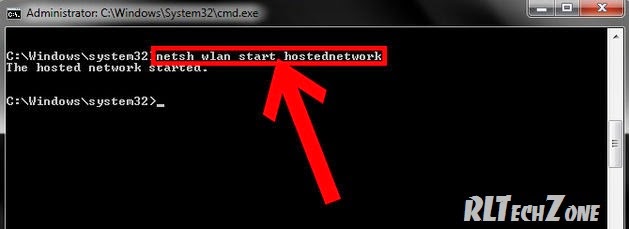Step 1:
මුලින්ම Click Start, type කරන්න CMD කියලා, ඉන් පසුව right-click කරලා Cmd.exe එක"Run as Administrator"ලෙස ලබා ගන්න.
Step 2: Check availability
Wi-Fi Hotspot එකක් සදා ගැනිමට හැකියාව ඇත්දැයි සොයා බැලිම සදහා පහත අකාරයට Cmd එකෙහි type කරන්න.
netsh wlan show drivers
පහල රතු පාටින් ලකුණු කර ඇති තැන ඉදිරියේ Yes ලෙස ඇත්නමි පමණක්,මෙතනින් ඉදිරියට මෙම පියවර කරගෙන යා හැකිය.
If you find Hosted network supported: Yes
Step 3: Creating Wi-Fi Hotspot
Wi-Fi hotspot එක සදා ගැනිම සදහා පහත ලබා දි ඇති command එක Cmd එකෙහි type කරන්න.
netsh wlan set hostednetwork mode=allow ssid=Hotspot key=7Tutorials
"Hotspot" කියන තැනට තමන් කැමති නමක්. ලබා දෙන්නමෙහිදි ලබා දෙන නම ඔබ සදා ගන්නා ජාලයේ නම වේ. පසුව "7Tutorials" යන තැනට අකුරැ 8ක password එකක් ලබා දෙන්න.
සදාගත් Wi-Fi hotspot එක Start කර ගැනිම සදහා පහත command එක භාවිතා කරන්න.
netsh wlan start hostednetwork
Step 4:
තවමත් ඔබ සදා ගත් ජාලය වැඩනොකරයි. වැඩ කරන තත්වයට පත් කිරිමට පහත පියවර අනුගමනය කරන්න.
Control Panel > Network and Internet > Network and Sharing Center (search හි Network and sharing center යනුවෙන් ටයිප් කරන්න)
Step 5:
Mobile Broadband සම්බන්දතාවය හෝ වෙනත් සම්බන්දතාවයක් ඇත්නම් එය මත Right click
කර එහි Properties තෝරා දී, ඉන්පසුව එහිදී ලැබෙන මෙනුවේ Sharing tab එක තොරා දී ,
· එහිදී එම සම්බන්දතාවය වෙනත් Wireless සම්බන්දයක් ඔස්සේ බෙදා හැරීමට විදානය ලබා දෙන පළමු Radio button එක මත හරි ලකුණ දීමෙන් පසු එයට Share කිරීමට අවශ්ය Connection එක ලබා දීමට ඇති Home networking drop down input එකට ඔබ ඉහතදී සදා නිමකළ Wireless Hotspot එක ලබා දෙන්න.
· Click on Internet Connection you want to share (Broadband Connection)
Properties > Sharing Tab >Check Allow other network users to connect through this computer's internet connection.And in drop down list select your virtual adapter's (WiFi Hotspot's) connection..
Step 6: මෙය Stop කිරිමට නැවත cmd වෙත ගොස්,
netsh wlan stop hostednetwork